I’ve been using Terminator for a while now and having the ability to have multiple panes is a great improvement over the default gnome-terminal application. The only thing that bugged me was the fact that gnome-terminal is hard-coded into the Nautilus file browser as the default one, which meant choosing between the convenience of opening a terminal window directly in the correct folder or having the extra windows offered by Terminator.
After a lot of digging around the internet I found that the previous way of setting the default terminator with dconf was deprecated, that the alternative way using “update-alternatives” doesn’t exist in Arch, and the Gnome3 isn’t “a desktop for people who like to choose their own terminal emulators“.
Since there isn’t any easy solution, apart from just ditching Gnome, I did the next best thing. Now, when in a gnome-terminal window, typing the command “ct” (change terminal) will close the current window and open a new Terminator one in the same directory.
To do so, copy the following script somewhere and give it execution rights.
# Open a new terminator window in a detached tmux session so it remains open cmd="terminator --working-directory=$PWD" tmux new-session -d tmux send-keys "$cmd" C-m tmux dettach # Close active window (gnome-terminal since the new one hasn't loaded yet) xdotool key --clearmodifiers Ctrl+Shift+Q key --clearmodifiers KP_Enter
chmod +x change_terminal.sh
alias ct="path/to/change_terminal.sh"

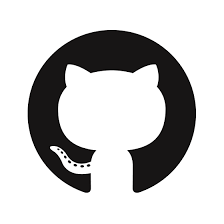
Hi there! I could have sworn I’ve been to this site before but
after browsing through some of the articles I realized it’s new to me.
Anyhow, I’m certainly pleased I came across it and I’ll
be bookmarking it and checking back regularly!